textarea 자동 높이 조절하는 간단한 방법
웹사이트를 개발하다 보면 종종 textarea의 높이를 자동으로 조절하고 싶을 때가 있습니다. 기본적으로 textarea는 한 줄 또는 몇 줄까지만 표시되고, 내용이 많아지면 스크롤이 생기죠. 하지만 사용자 경험(UX)을 고려한다면, 내용이 많아질 때 자동으로 높이가 조절되는 것이 훨씬 자연스럽습니다.
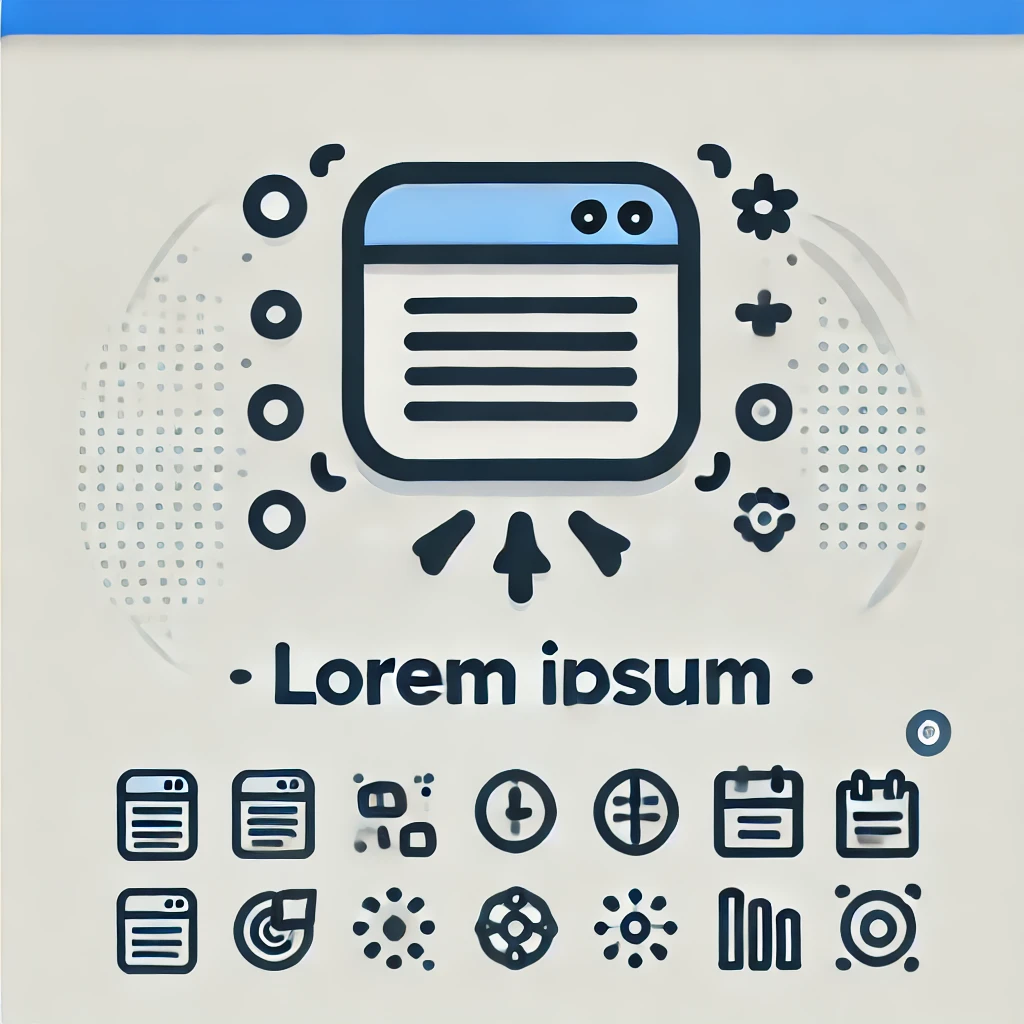
오늘은 자바스크립트를 이용해 textarea의 높이를 자동으로 조절하는 방법을 소개하겠습니다. 간단한 코드 몇 줄만으로 깔끔한 UX를 구현할 수 있습니다.
textarea 높이 자동 조절하는 코드
먼저, 아래의 코드를 HTML 파일에 추가해 보겠습니다.
<!DOCTYPE html>
<html lang="ko">
<head>
<meta charset="UTF-8">
<meta name="viewport" content="width=device-width, initial-scale=1.0">
<title>Textarea 자동 높이 조절</title>
<style>
textarea {
width: 100%;
min-height: 50px;
padding: 10px;
font-size: 16px;
border: 1px solid #ccc;
border-radius: 5px;
resize: none; /* 크기 조절 비활성화 */
overflow: hidden; /* 불필요한 스크롤바 제거 */
}
</style>
</head>
<body>
<h2>Textarea 자동 높이 조절</h2>
<textarea id="note" placeholder="내용을 입력하세요..."></textarea>
<textarea id="aslist" placeholder="추가 메모를 입력하세요..."></textarea>
<script>
document.addEventListener("DOMContentLoaded", function() {
const textarea = document.getElementById("note");
const textarea_aslist = document.getElementById("aslist");
function adjustHeight(el) {
el.style.height = "auto"; // 초기화하여 높이 재계산
el.style.height = el.scrollHeight + "px"; // 내용에 맞춰 높이 조절
}
textarea.addEventListener("input", function() {
adjustHeight(this);
});
adjustHeight(textarea); // 페이지 로드시 높이 조절
textarea_aslist.addEventListener("input", function() {
adjustHeight(this);
});
adjustHeight(textarea_aslist);
});
</script>
</body>
</html>
코드 설명
1. textarea 스타일 설정
- resize: none; → 사용자가 직접 크기를 조절하지 못하도록 설정합니다.
- overflow: hidden; → 불필요한 스크롤바가 생기지 않도록 설정합니다.
- min-height: 50px; → 최소 높이를 설정하여 너무 작아지지 않도록 합니다.
2. 높이 자동 조절하는 JavaScript
function adjustHeight(el) {
el.style.height = "auto"; // 높이 초기화
el.style.height = el.scrollHeight + "px"; // 스크롤 높이에 맞춰 조절
}
이 함수는 textarea의 높이를 scrollHeight 값에 맞게 조절합니다. scrollHeight는 요소의 실제 내용 높이를 의미하므로, 자동으로 늘어나거나 줄어들도록 설정할 수 있습니다.
3. 이벤트 리스너 추가
textarea.addEventListener("input", function() {
adjustHeight(this);
});
adjustHeight(textarea);
- input 이벤트가 발생할 때마다 adjustHeight 함수를 호출해 높이를 조절합니다.
- 페이지가 로드될 때 기존 내용이 있다면 높이를 바로 조절합니다.
적용 예시
이제 위 코드를 사용하면 textarea에 글을 입력할 때마다 높이가 자동으로 조절됩니다. 사용자가 편리하게 긴 내용을 입력할 수 있으며, 불필요한 스크롤이 제거되어 깔끔한 디자인을 유지할 수 있습니다.
간단한 몇 줄의 코드만 추가해도 UX가 훨씬 향상되니, textarea를 사용할 때 이 방법을 적극적으로 활용해 보세요!
반응형
'IT tech Coding > javascript' 카테고리의 다른 글
| notepad ++ 에서 자바스크립트 코드의 백틱이 사용될 경우, 코드의 하이라이트 기능이 비정상 문제 해결법 (0) | 2025.03.30 |
|---|---|
| input 요소를 화면에 맞게 크기를 바꾸는 기술 (0) | 2025.03.11 |
| 자바스크립트, 두 입력값으로 서로 변환하는 코드 아이디어, JavaScript로 두 입력 필드 간 값 변환: 무한 루프를 방지하는 간단한 방법 (0) | 2025.01.24 |
| [자바스크립트] 입력 필드에서 숫자를 3자리마다 콤마로 포맷하고 소수점을 유지하는 완벽한 방법 (0) | 2025.01.08 |
| JavaScript로 간단한 파일 업로드와 관리 시스템 만들기 (0) | 2025.01.04 |



